How to Upscale Images Without Losing Quality
Learn how to upscale images using AI tools, preserving quality and enhancing details for professional results in prints and digital media.
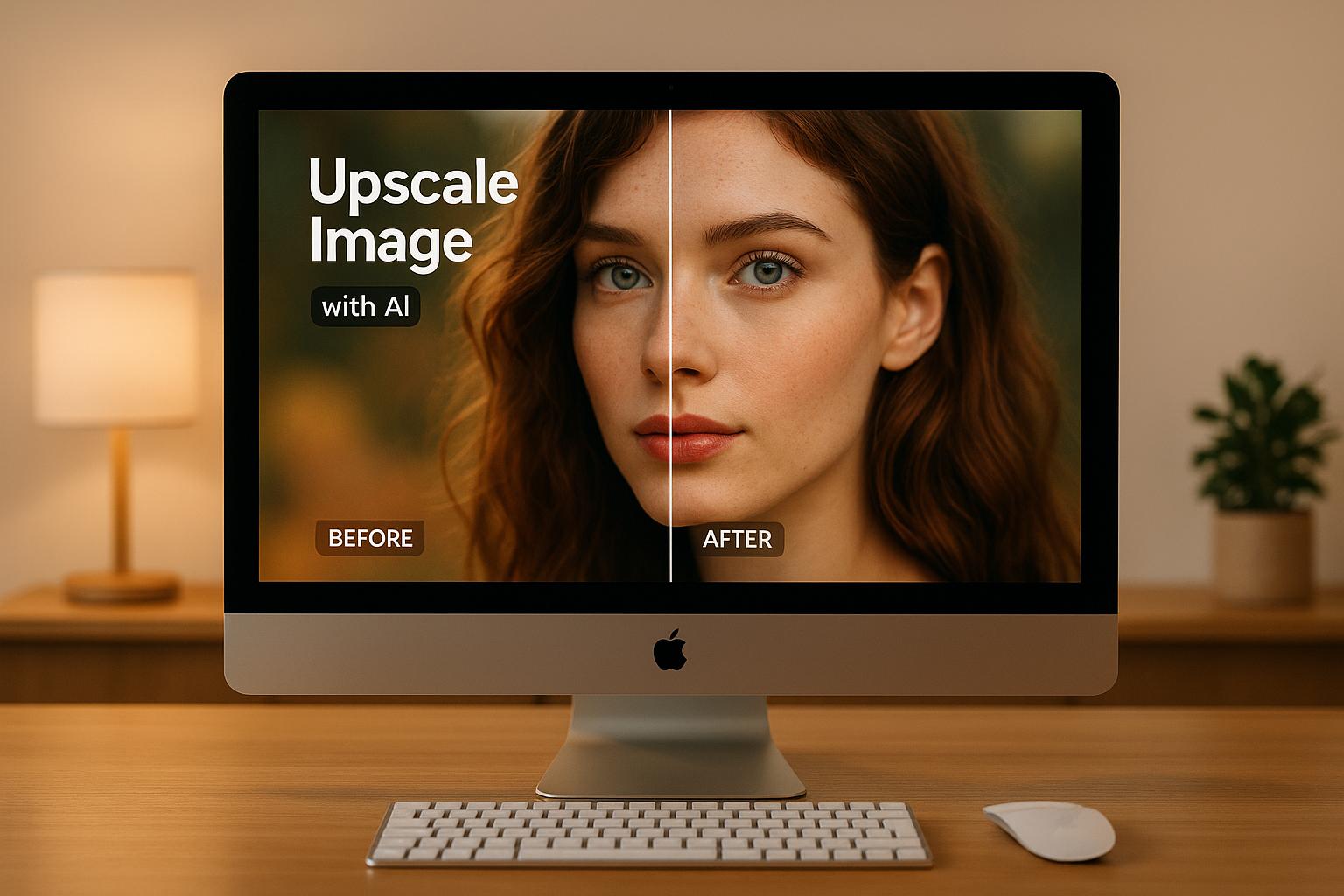
How to Upscale Images Without Losing Quality
Upscaling images without losing quality is now simpler thanks to AI-powered tools. Instead of stretching existing pixels (which causes blur), AI analyzes your image and creates new details, resulting in sharper, clearer visuals. This is ideal for tasks like large prints, photo restoration, or professional projects.
Key Takeaways:
- AI uses neural networks to generate realistic textures, edges, and colors.
- Super-resolution algorithms improve sharpness, reduce noise, and maintain color accuracy.
- Tools like ImageUpsize let you scale images up to 6x while preserving quality.
Steps to Upscale Images:
- Select a high-quality image: Use formats like PNG or JPG with minimal compression.
- Upload to an AI tool: Choose a scaling factor (2x, 4x, or 6x) based on your needs.
- Process and review results: Compare the upscaled image to the original, ensuring clarity and natural details.
- Download the final image: Results are watermark-free and ready for use.
AI upscaling simplifies the process of improving resolution while maintaining detail, making it a great choice for anyone needing professional-quality images.
3 Ways to UPSCALE Ai Images (Free!) + COMPARISON
How AI Technology Improves Image Quality
AI has completely changed the game when it comes to improving image quality, especially in upscaling. Instead of just stretching pixels to make an image larger, AI takes a smarter approach by generating details that weren’t there in the first place. It’s not about simply enlarging what exists - it’s about filling in the gaps with contextually accurate details.
This is possible thanks to machine learning models trained on massive collections of high-quality images. These models learn to recognize patterns, textures, and structures that traditional methods might overlook. So, when you feed a low-resolution image into an AI system, it doesn’t just guess - it generates new details that complement the original image, making it look sharper and more natural.
AI upscaling also adapts to the unique characteristics of an image. Whether it’s the fine details of human skin, the intricate weave of fabric, the precise lines of architecture, or the organic textures of nature, AI applies enhancements tailored to each element. This ability to intelligently create and preserve details highlights the role of neural networks in making these advancements possible.
How Neural Networks Work in Upscaling
Neural networks are at the core of AI upscaling, functioning like a digital version of how the human brain processes visual information. These networks consist of layers of artificial neurons that analyze different aspects of an image simultaneously.
When processing a low-resolution image, the initial layers of the network focus on basic features like edges, shapes, and colors. As the image moves through deeper layers, the network begins to identify more complex elements, such as textures, patterns, and spatial relationships. During training, the network is exposed to countless pairs of low-resolution and high-resolution images. This helps it learn how to reconstruct fine details based on the patterns it has observed.
In the reconstruction phase, the network doesn’t just fill in gaps by blending existing pixels. Instead, it generates entirely new pixel data that seamlessly integrates with the original image. The result? Sharper, more lifelike images that go beyond simple interpolation. To refine these results even further, specialized super-resolution algorithms come into play.
Super-Resolution Algorithms and Their Effects
One of the standout features of super-resolution algorithms is their ability to enhance edges. These algorithms detect where sharp transitions should occur in an image and amplify them without introducing unnatural artifacts. This leads to crisper text, more defined architectural lines, and sharper object boundaries.
Noise reduction is another critical aspect. These algorithms can distinguish between actual image details and unwanted noise, such as grain or compression artifacts. By selectively reducing noise while preserving textures, the final image looks cleaner and more polished.
Texture reconstruction is where these algorithms truly shine. They analyze existing patterns in the image and intelligently extend them into the newly generated pixels, ensuring that textures remain consistent and realistic.
Color accuracy and gradient smoothness also see major improvements. By understanding how colors naturally transition, these algorithms prevent issues like banding and maintain the original color balance of the image. The result is an image that not only looks sharper but also feels more natural, with smooth gradients and vibrant colors.
Modern super-resolution techniques can dramatically increase image size while maintaining a quality that’s close to what you’d expect from a high-resolution original. However, the time it takes to process an image depends on the complexity of the algorithm and the size of the input. Still, the results are worth the wait, offering a level of detail and clarity that’s hard to achieve with traditional methods.
Step-by-Step Guide to Upscaling Images
To get professional-quality results with AI upscaling, it’s important to follow a structured process. Every decision you make - starting from the image you choose - affects the final outcome. Here’s a clear guide to help you achieve the best results.
Selecting the Right Image for Upscaling
Always begin with the best version of your image. The more detail the AI has to work with, the better the upscaling results.
Choose the appropriate file format. ImageUpsize supports JPG, PNG, and WEBP, each with its own strengths:
- PNG: Ideal for preserving fine details, especially in text or graphics.
- JPG: Great for photographs, though it may include some compression artifacts.
- WEBP: A balanced option for maintaining quality while keeping file size smaller.
Remember, ImageUpsize has a 10MB file size limit for uploads. If your image is too large, you’ll need to compress it, but aim to retain as much quality as possible. Images with clear subjects, good lighting, and minimal noise generally produce the best results. Avoid using images that are heavily compressed or of low quality.
Uploading and Configuring Upscale Options
Once you've chosen a high-quality image, upload it to ImageUpsize. You can drag and drop your file or browse to select it.
After uploading, you’ll see several scaling options to adjust the resolution. ImageUpsize allows scaling up to 6x the original size, meaning a 500×500 pixel image can be enhanced to 3,000×3,000 pixels. The scaling factor you choose depends on your needs:
- 2x scaling: Perfect for web use, offering slight enhancements without a large file size increase.
- 4x scaling: Great for print projects or detailed digital work requiring a noticeable resolution boost.
- 6x scaling: Ideal for professional tasks like large-format printing or extracting fine details from smaller images.
The platform also includes automatic features like noise reduction and detail enhancement. These tools activate during processing to clean up compression artifacts and improve the image’s overall quality without requiring manual setup.
Once you’ve configured your settings, proceed with the upscaling process.
Processing and Reviewing the Results
When you start the upscaling process, ImageUpsize uses optimized AI algorithms to refine your image. Processing time depends on the image size and scaling factor - larger files and higher scaling require more time.
As the AI works, it enhances details like edge sharpness, texture clarity, and overall definition. Once the process is complete, you can compare the upscaled image with the original side-by-side. This preview helps you evaluate improvements in areas like fine textures, facial features, and architectural details. Blurry or pixelated sections in the original should now appear much clearer.
Zoom in on different parts of the image to inspect the results closely. Check for natural-looking enhancements without over-sharpening or introducing unwanted artifacts. If the results meet your expectations, download the upscaled image. ImageUpsize provides watermark-free results, ready for personal or commercial use.
If the outcome isn’t quite what you wanted, consider tweaking the scaling factor or using a higher-quality source image. For some images, a 4x upscale can look more natural than pushing to the maximum 6x. Experimenting with these adjustments ensures your final image maintains sharpness and clarity while staying true to the original.
sbb-itb-b6ad462
ImageUpsize Features and Benefits
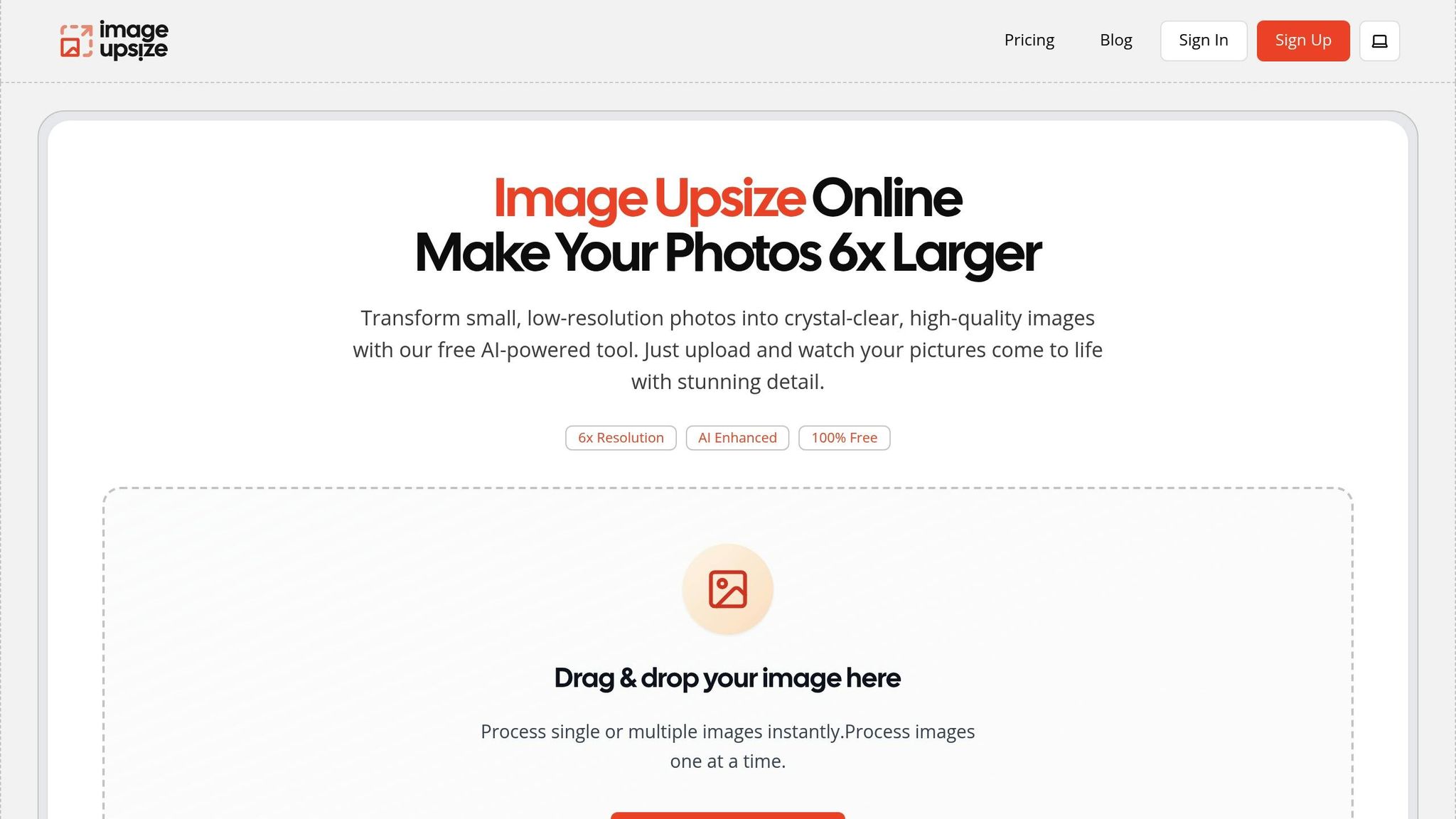
ImageUpsize streamlines the process of enhancing image resolution, blending cutting-edge AI technology with an intuitive interface. It’s designed to tackle common upscaling challenges while remaining accessible for users of all experience levels, making high-quality results achievable without a steep learning curve.
Main Features of ImageUpsize
Up to 6x Resolution Scaling
One of ImageUpsize’s standout features is its ability to upscale images by up to six times their original resolution. For instance, a 500×500 pixel image can be transformed into a sharp, high-resolution 3,000×3,000 pixel version - perfect for large-format prints or detailed digital displays.
Multi-Format Support
ImageUpsize supports popular formats like JPG, PNG, and WEBP, ensuring that your images retain their quality regardless of the file type.
Batch Processing
Save time by processing multiple images simultaneously. This feature is especially helpful when working with large collections, making it easier to maintain consistency across your projects.
Privacy-First Approach
Your data security is a priority. All uploaded images are automatically deleted within one hour of processing, giving you peace of mind that your personal or business files won’t linger on external servers.
File Size Limit and Commercial Use
The platform enforces a 10MB file size limit for efficient processing. Plus, watermark-free outputs mean your upscaled images are ready for professional or commercial use right out of the gate.
Tips for Best Results
Maximize the potential of ImageUpsize with these practical tips:
- Start with the best source image you have. While ImageUpsize can enhance lower-quality images, using a sharp, well-lit original will always deliver superior results.
- Use batch processing wisely. Group similar types of images - like photos versus graphics - to apply consistent settings and achieve uniform results.
- Experiment with scaling levels. Depending on your project’s needs, a moderate scale might suffice for digital use, while larger formats may require more aggressive upscaling.
- Match your approach to the final output. Images for digital screens typically need less upscaling than those intended for large-format prints.
- Explore the free plan. With 20 monthly credits, you can test different settings and approaches to find what works best for your specific projects.
These features and tips come together to simplify your workflow while delivering polished, professional-quality results every time.
Conclusion: Getting High-Quality Image Upscaling
Improving image resolution without sacrificing quality has become easier and more accessible than ever. Thanks to AI-powered neural networks and advanced super-resolution algorithms, what was once a complex and technical task is now a simple and efficient process. The key lies in selecting the right image and fine-tuning the settings to get the best possible results.
Today's AI upscaling tools can increase image resolution by up to 6x while enhancing clarity and detail, making them invaluable for photographers, designers, and businesses that require high-quality visuals for professional use. These tools not only preserve the sharpness of your images but also simplify workflows with features like automatic file deletion and watermark-free outputs, ensuring your images are ready for both digital and print applications.
Ultimately, the success of AI image upscaling depends on your creative choices and how you adapt the technology to suit your specific needs. While the AI handles the technical heavy lifting, your attention to detail and artistic vision will determine the final impact of your upscaled images. This guide has outlined the tools and techniques to help you make the most of this powerful technology.
FAQs
What makes AI-powered image upscaling better than traditional methods?
AI-powered image upsizing takes a different approach by leveraging neural networks to analyze and recreate fine details in images. Traditional methods often rely on stretching pixels or using simple algorithms, which can leave images looking blurry or lacking sharpness. In contrast, AI predicts and reconstructs high-resolution details, ensuring better clarity and minimizing visual artifacts.
This technology enables AI tools to enhance images with impressive accuracy, making them a great choice for both personal projects and professional applications where image quality matters most.
What should I consider when selecting the scaling factor for my image in ImageUpsize?
When choosing a scaling factor in ImageUpsize, consider how much enlargement you need while maintaining a balance between size and quality. A 2x scale is a solid choice for moderate enlargements, whereas 4x or 8x scales are better suited for larger increases. However, with higher scales, you'll need to pay extra attention to avoid compromising image quality.
To achieve the best results, it's a good idea to upscale your image in one step rather than in multiple stages. This approach helps retain the original quality. Additionally, think about the image's final use - whether it's for printing, web display, or professional presentations - and ensure the resolution aligns with those specific requirements.
Can AI upscale images with detailed textures and patterns while keeping the colors accurate?
Yes, AI does a fantastic job of upscaling images with detailed textures and intricate patterns. Thanks to advanced algorithms trained on a wide range of datasets, AI can recreate fine details with striking precision. This makes it especially useful for improving images featuring complex designs like fabrics, wallpapers, or nature scenes.
When it comes to color accuracy, AI tools employ advanced processing methods to preserve the original tones, hues, and vibrancy of the image. This ensures the enhanced version remains faithful to the original, making it perfect for both personal and professional use.